How to Set Up a Squarespace Referral Program
This guide is going to teach you how to set up a referral program (like “refer a friend and get $20 off your next order”) for your Squarespace store.
If you’re looking to set up an Affiliate Program on Squarespace, check out my tutorial here.
(What’s the difference between a referral program and an affiliate program? A referral program lets regular customers share your store with their friends to earn rewards. An affiliate program lets influential people earn commissions from sharing your store with their large audience.)
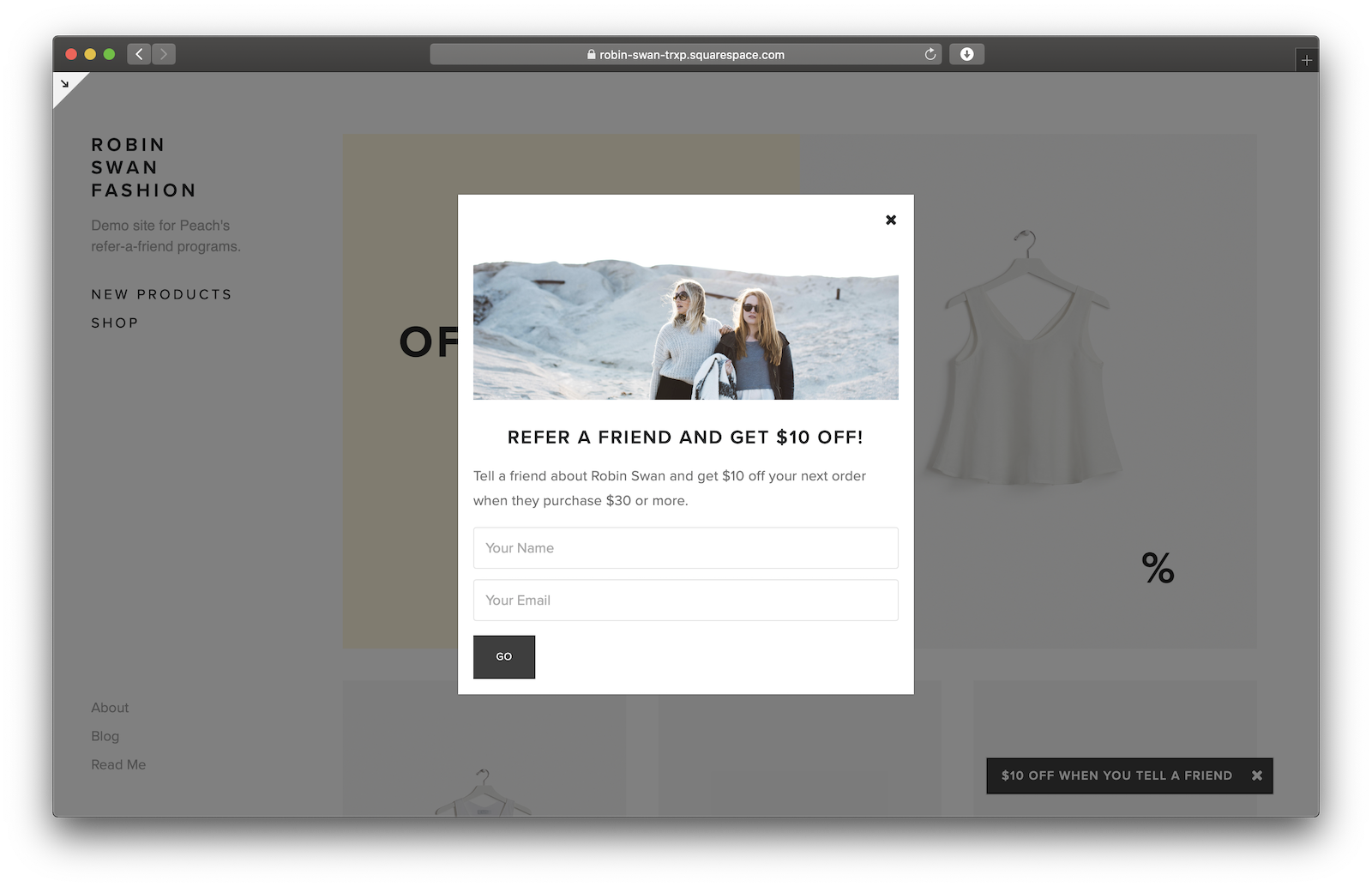
Why set up a referral program for Squarespace?
People trust their friends more than ads
Studies have shown that 9 out of 10 people trust recommendations from their friends above any other source when it comes to making purchases. So if you can get one of your customers to recommend a product to their friend, odds are pretty good
Rewarding your customers builds loyalty and repeat customers
I’m a small business owner, so I know first-hand that you’re probably not in business for the drive-by customers. What keeps you going are the people who come back, who love your products, and who rave about you. You need to reward people like that! First rule of economics is that people respond to incentives – so it makes sense that you should thank and reward your biggest fans.
It’s waaay cheaper than old-school advertising
Hands up – who’s burnt some money trying out AdWords? Or – shudders – you paid for a TV ad. Outdated. Modern businesses with modern products need modern marketing. There’s a reason Uber, Dropbox, and fast growing tech companies have refer-a-friend programs. They work. They’re a million times cheaper, and a million times more effective than buying ads.
Reward your customers for sharing your store, don’t pay huge advertising corporations to do it.
Okay – on to the guide.
How to set up a referral program on Squarespace
We’re going to use a Peach’s Squarespace referral program to set this up. Peach’s is a platform that plugs right in to your Squarespace site and adds refer-a-friend functionality.
This whole thing takes you about 10 minutes, and after that you’ll have a working refer-a-friend program.
1. Sign up for a Peach’s account
Head over to the Peach’s site and click ‘Get Started’, then fill in your details.
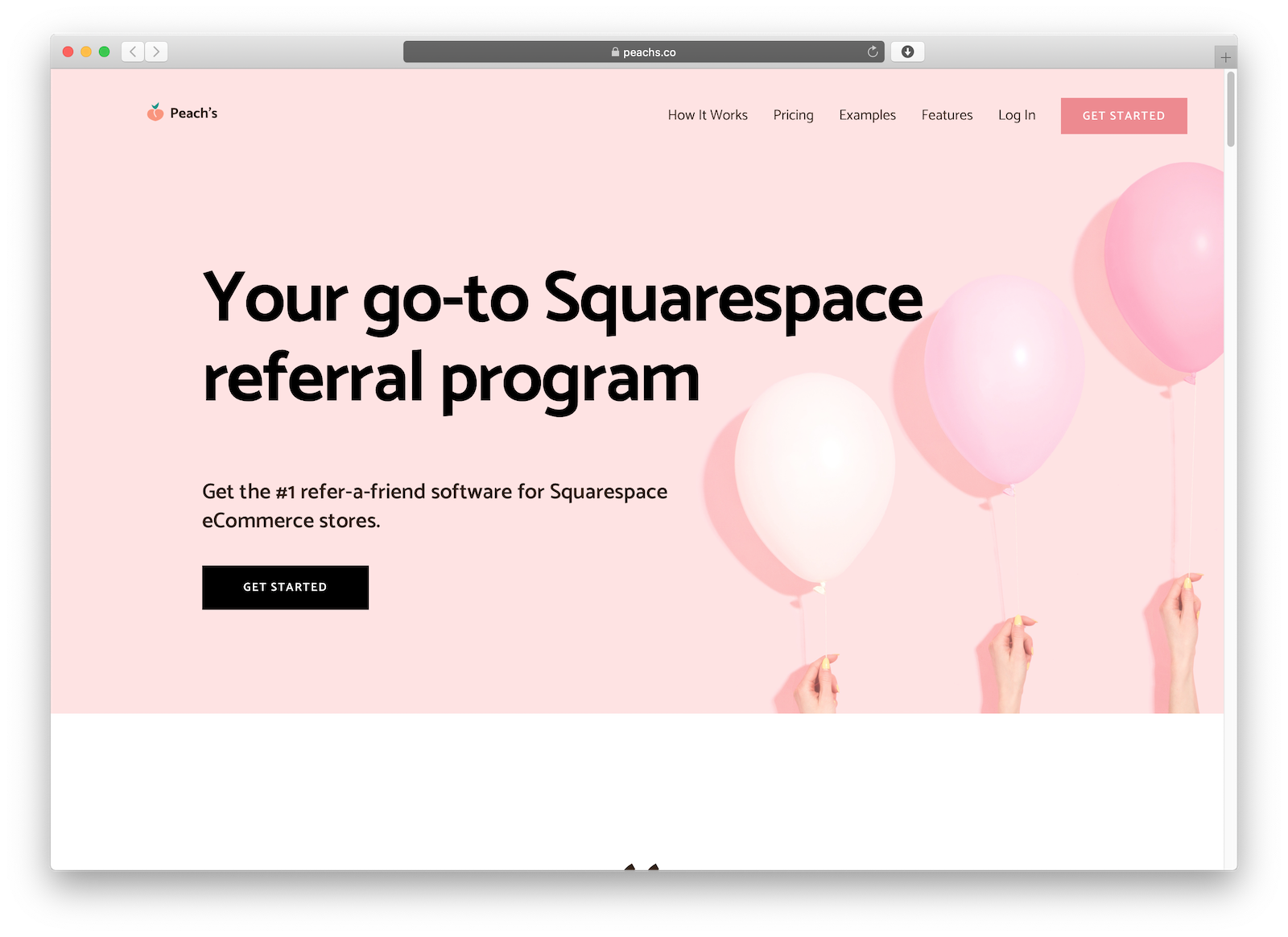
2. Create a new Squarespace referral program
After you sign up, the site will take you through to the form where you create your referral program.
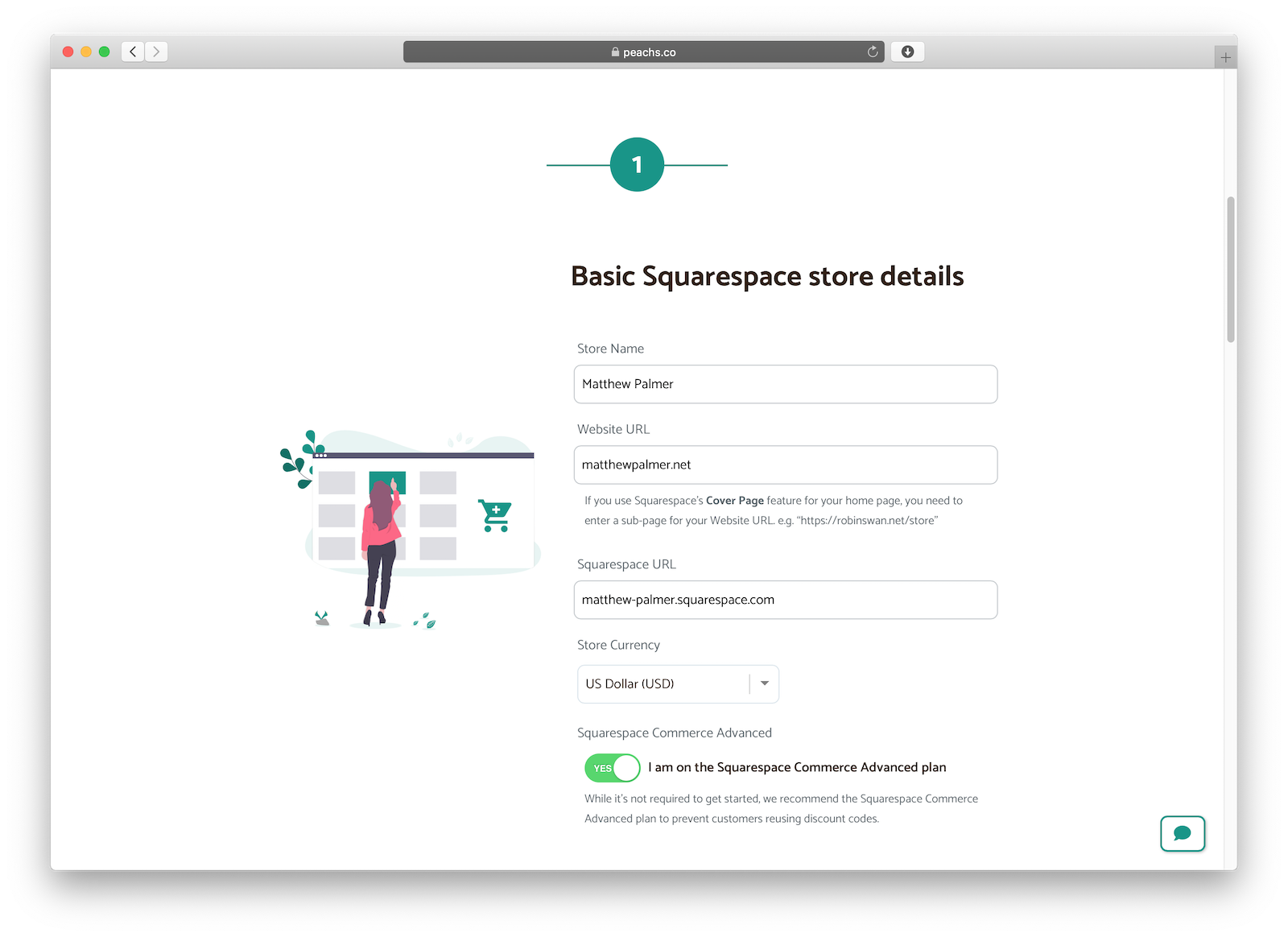
Start by entering your store’s name, your website’s URL, and your Squarespace dashboard URL.
If you use a Cover Page as your home page, you’ll need to set a different URL as your website URL.
Switch the toggle on if you’re using Squarespace Commerce Advanced.
3. Configure your program with a few options
In the next step, tweak your referral program so that it fits how you want to reward your customers.
For me, I’ve found that keeping it simple is best for my customers to understand.
I usually set my referral programs up like “Reward customers who refer a friend with a $20 discount on their next order of $30 or more.”
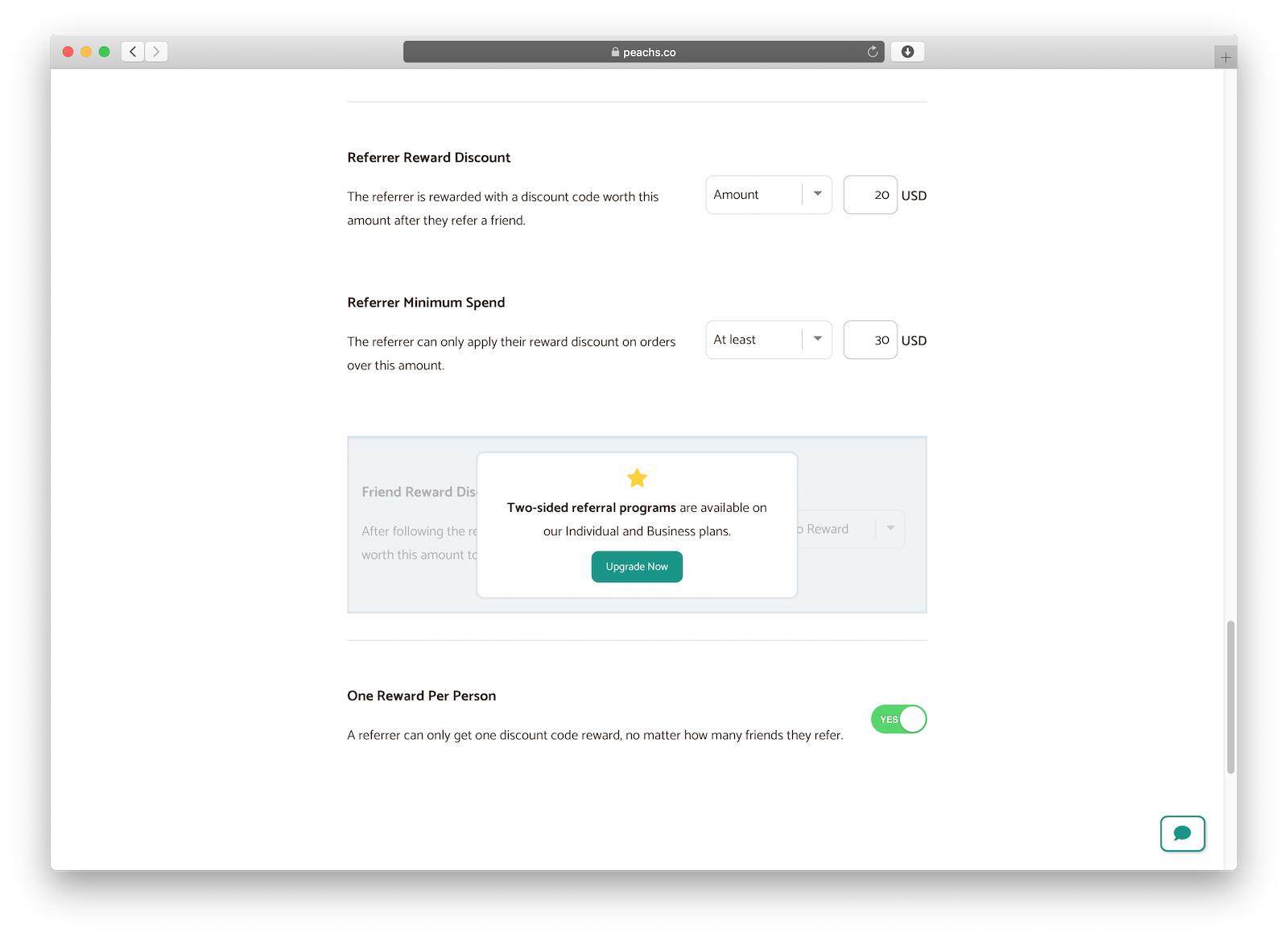
The other popular option for stores that want to grow more quickly is used by companies like Uber and American Express.
It’s called “Two-sided referrals.” It lets you do offers like “Send a friend $5 off and get a $5 reward after their first order.”
I don’t think any of the other referral program platforms can do this with Squarespace, so it’s worthwhile upgrading to one of Peach’s premium plans if you want this.
4. Add the Peach’s account to your Squarespace store
Once you’ve set your rewards, click “Create.”
Then you’ll need to plug the referral program into your Squarespace store so that discount codes and referred sales get sync‘d up.
It’s pretty easy – the site guides you through it. Although you might need to wait up to a minute for the spinners to get the “completed” tick.
(If you get stuck at this point – Peach’s email support address is [email protected])

5. Customize your program
Once you’ve connected your account, you can customize your website pop-up and customer emails.
Click “Customize” in the sidebar to go to the customization section.
This is handy because it makes the referral experience more ‘seamless’ with the rest of your store – so people use and trust it more.
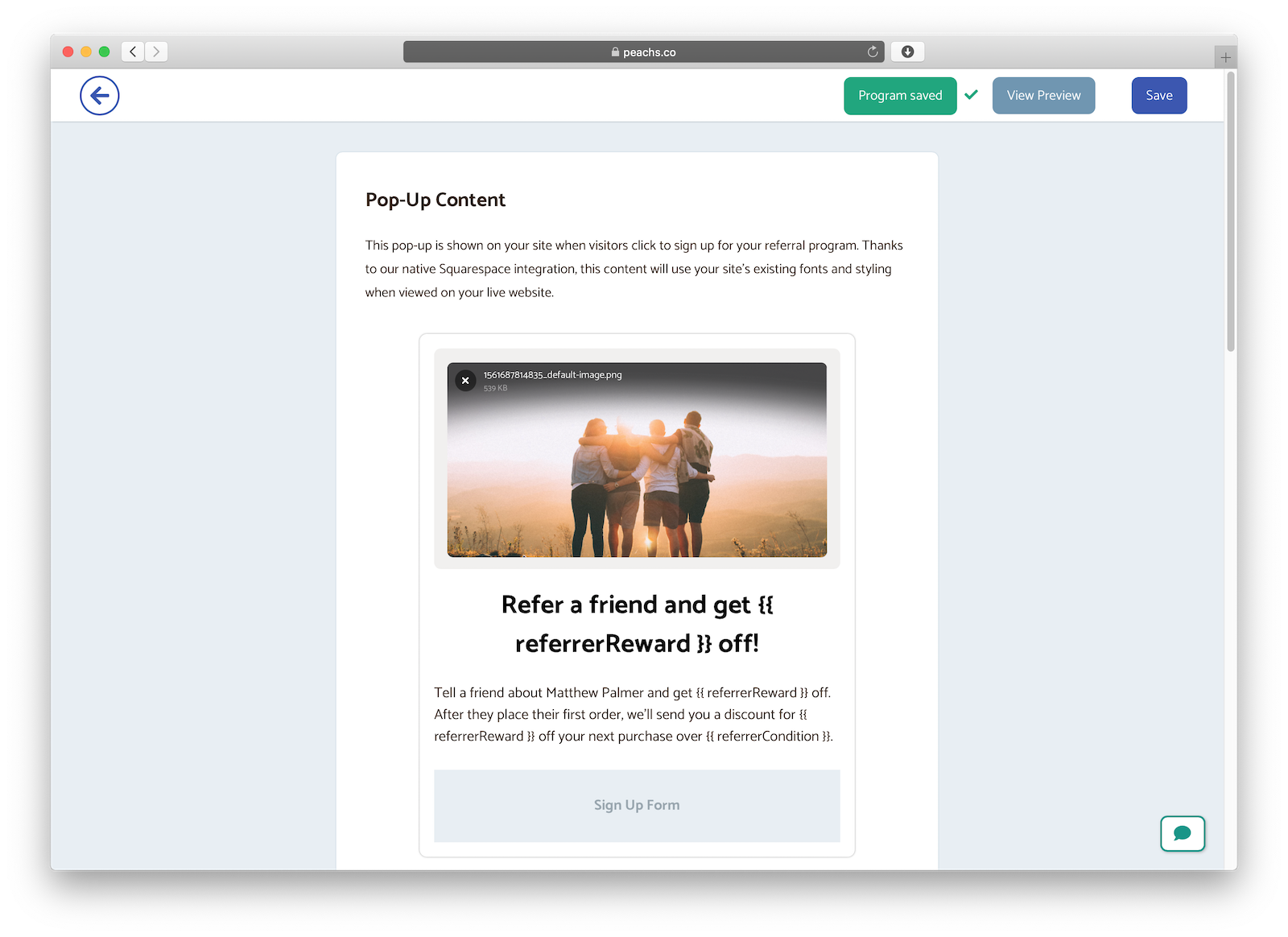
You can add a new banner image, tweak the verbiage, and even set custom CSS for your pop-up.
6. Launch your program
You’ve created your referral program, and now you’re ready to launch.
Head to the “Launch” tab in the sidebar, and then click “Go Live.”
Peach’s will run some checks to make sure everything’s connected properly, and then your program is live!
Note: Order Confirmation Emails – if you’re using the Order Confirmation Emails integration (which is a great feature, it plugs right into your existing post-order Squarespace emails) – it will prompt you to add the widget to your emails. Simply copy-and-paste that code at the end of your order confirmation email when you get prompted.
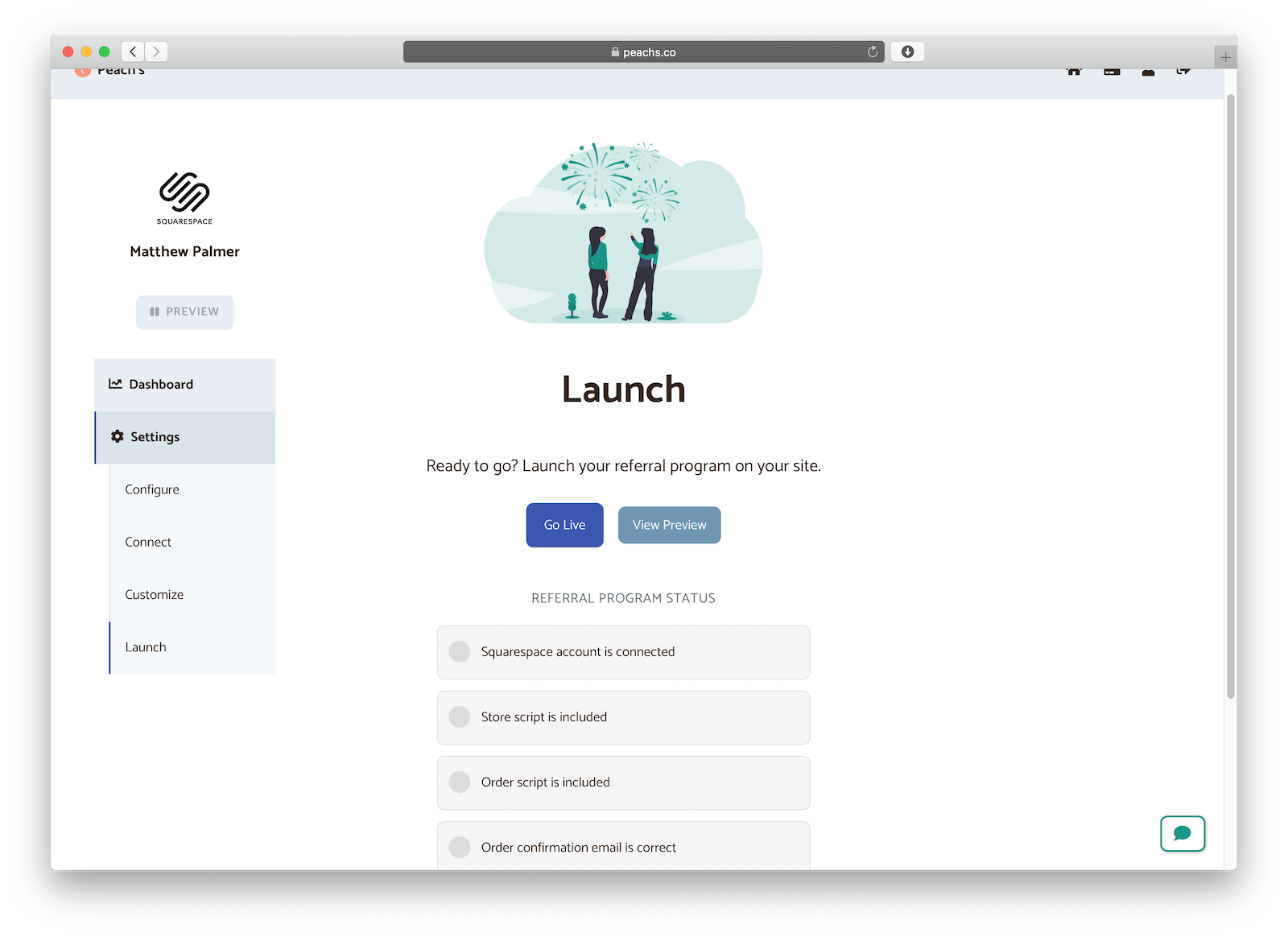
If you get stuck at any point, Peach’s support email is [email protected].
💅 Vanilla – hide icons from your Mac menu bar for free
🚀 Rocket – super-fast emoji shortcuts everywhere on Mac… :clap: → 👏
⏳ Horo – the best free timer app for Mac
📂 FastFolderFinder – a lightning-fast launchbar app for folders and apps
📖 Kubernetes – my book on Kubernetes for web app developers
😄 Emoji Bullet List – easily emojify your bullet point lists (like this one!)
Jump on my email list to get sent the stuff that’s too raunchy for the blog.
(Seriously though, it’s an occasional update on apps I’ve built and posts I’ve written recently.)