Set Up a Free Refer-a-Friend Program on Gumroad
Uber, Dropbox, and a zillion other companies run promotions like “Tell a friend about us and get a $5 credit when they sign up.”
Those programs work really well to increase sales. Those companies are smart. Turns out.
But referral programs are very difficult to create and maintain yourself, especially if you’re not a software developer.
Luckily, if you sell things through Gumroad (or a bunch of other services), Peach’s free refer-a-friend software lets you set one up. It takes like ten minutes. It’s free. It increases sales.
I wrote a book about Kubernetes that I sell through Gumroad, and I wanted to set up a refer-a-friend program. Here’s how I did it.
1. Add a custom field in Gumroad
You need to add a custom field called ‘Referral Code’ to your Gumroad checkout form.
Open up your product in Gumroad, navigate to the checkout configuration, flip the little toggle that says ‘Preview’, and under ‘More information’ add the field for ‘Referral Code’
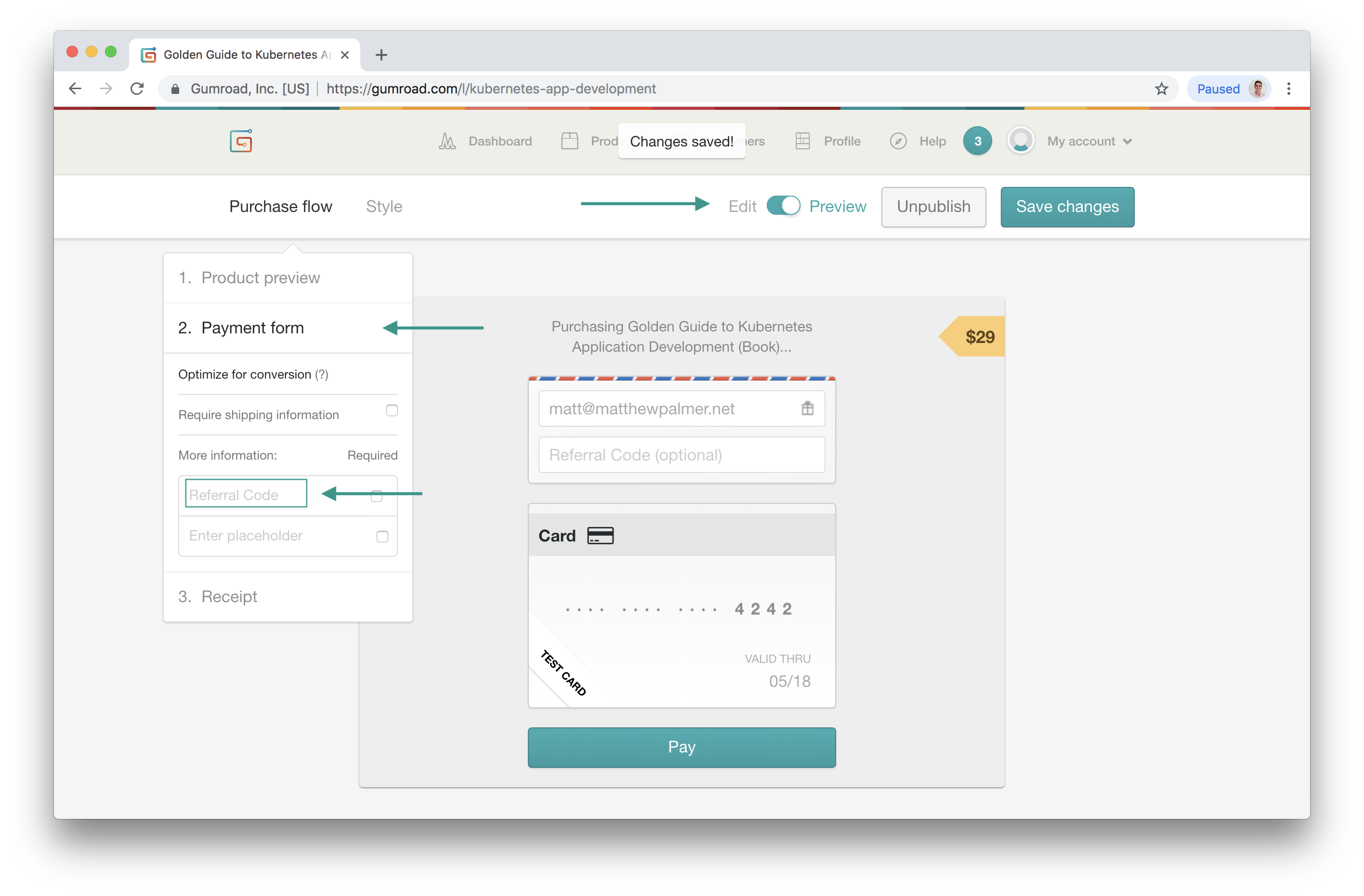
2. Create a free Peach’s account
Go to peachs.co and create a free account.
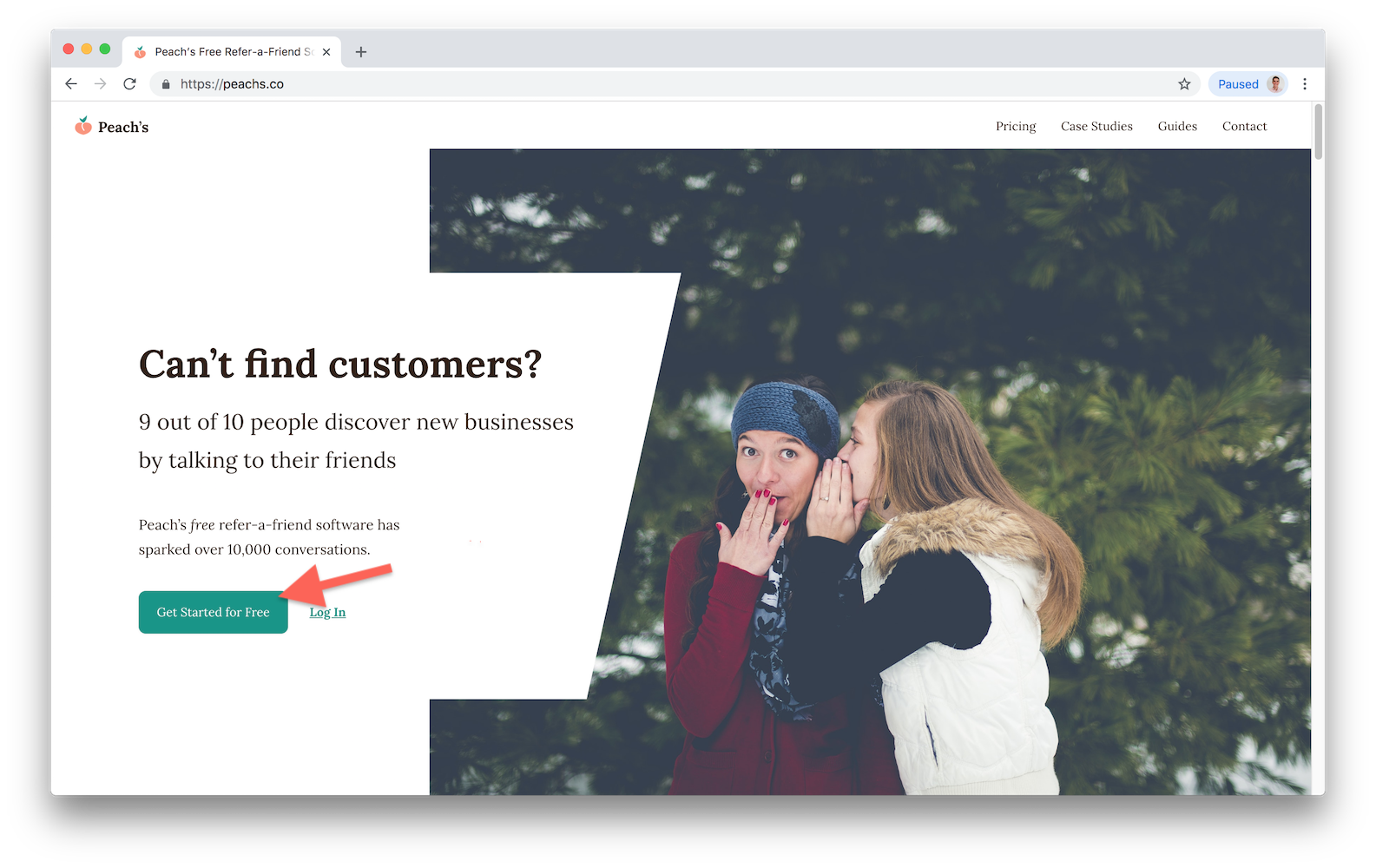
3. Set up a new gambit
Once you’ve logged in, click ‘New Gambit’ to get started creating your refer-a-friend program.
Fill out the fields in the form, putting in your product’s details.
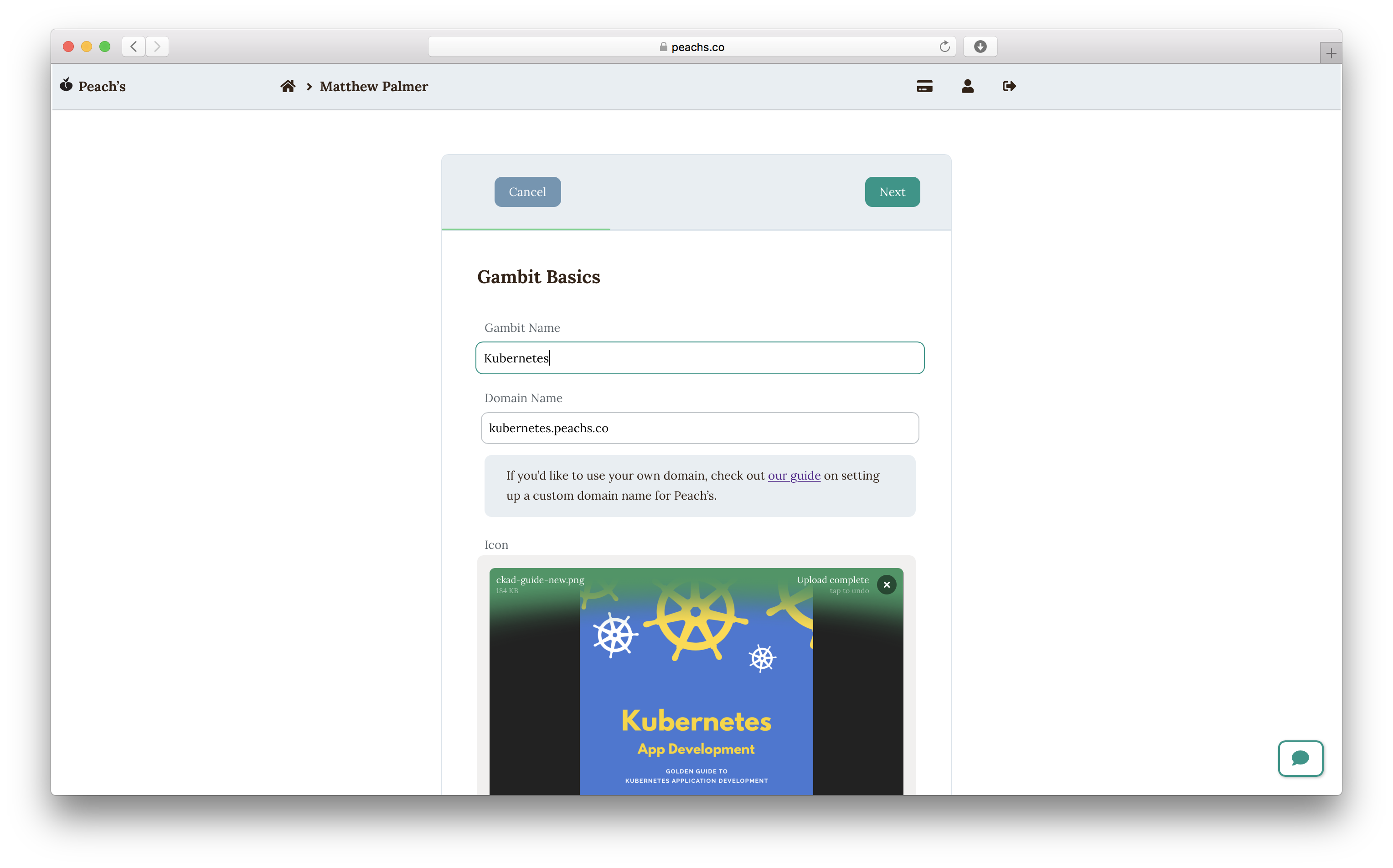
On the next step, enter the URL of the page where you sell your product and how many friends need to be referred for your customer to get rewarded.
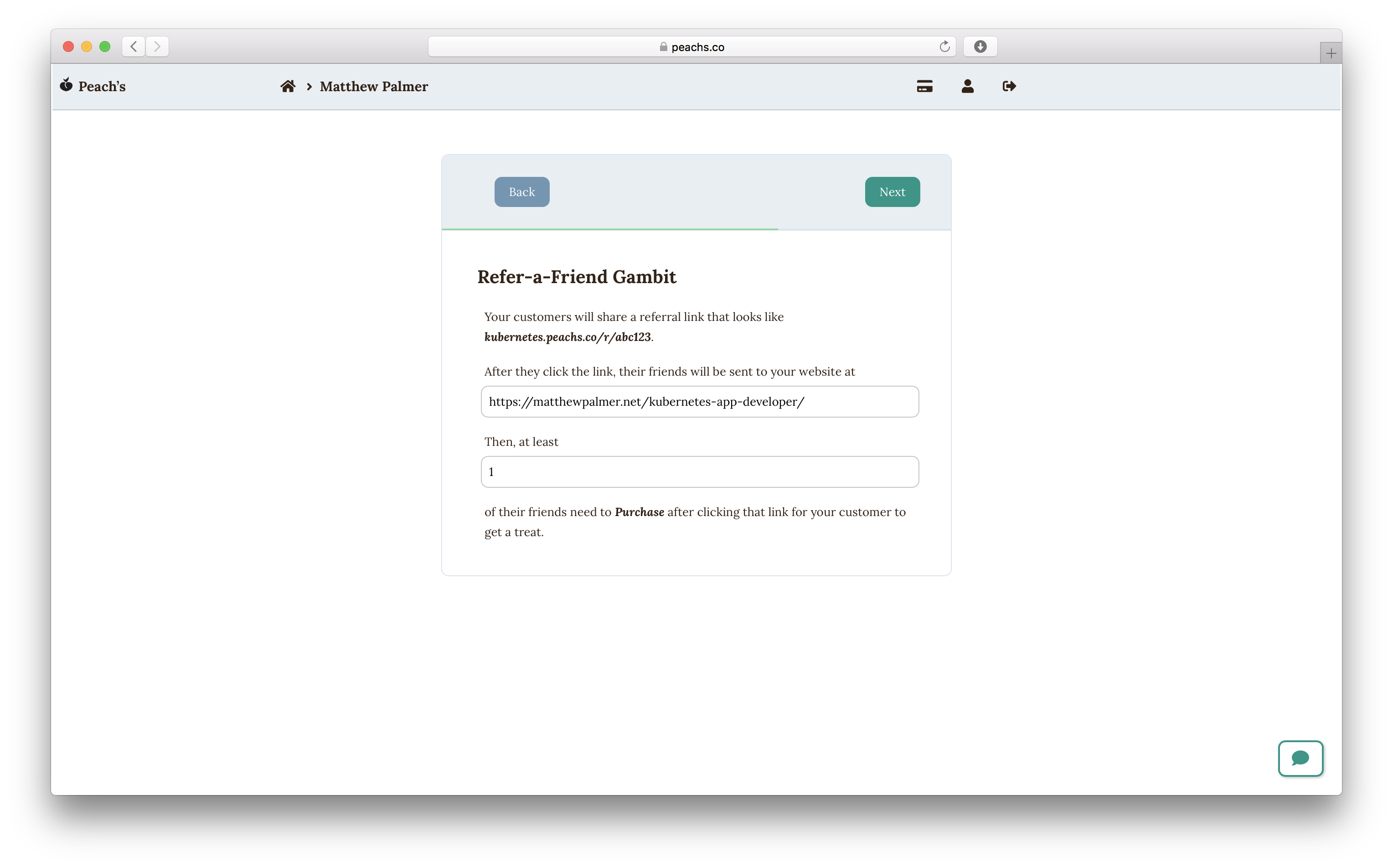
On the last step, authorize Peach’s to use your Gumroad account. It uses this to create coupon codes and track who has been referred.
4. Embed your refer-a-friend form
You’re ready to start integrating your refer-a-friend program with your website.
Somewhere on your site (for example) paste in the form embed code from the Peach’s console. This code loads the form that people will use to sign up for your refer-a-friend system.
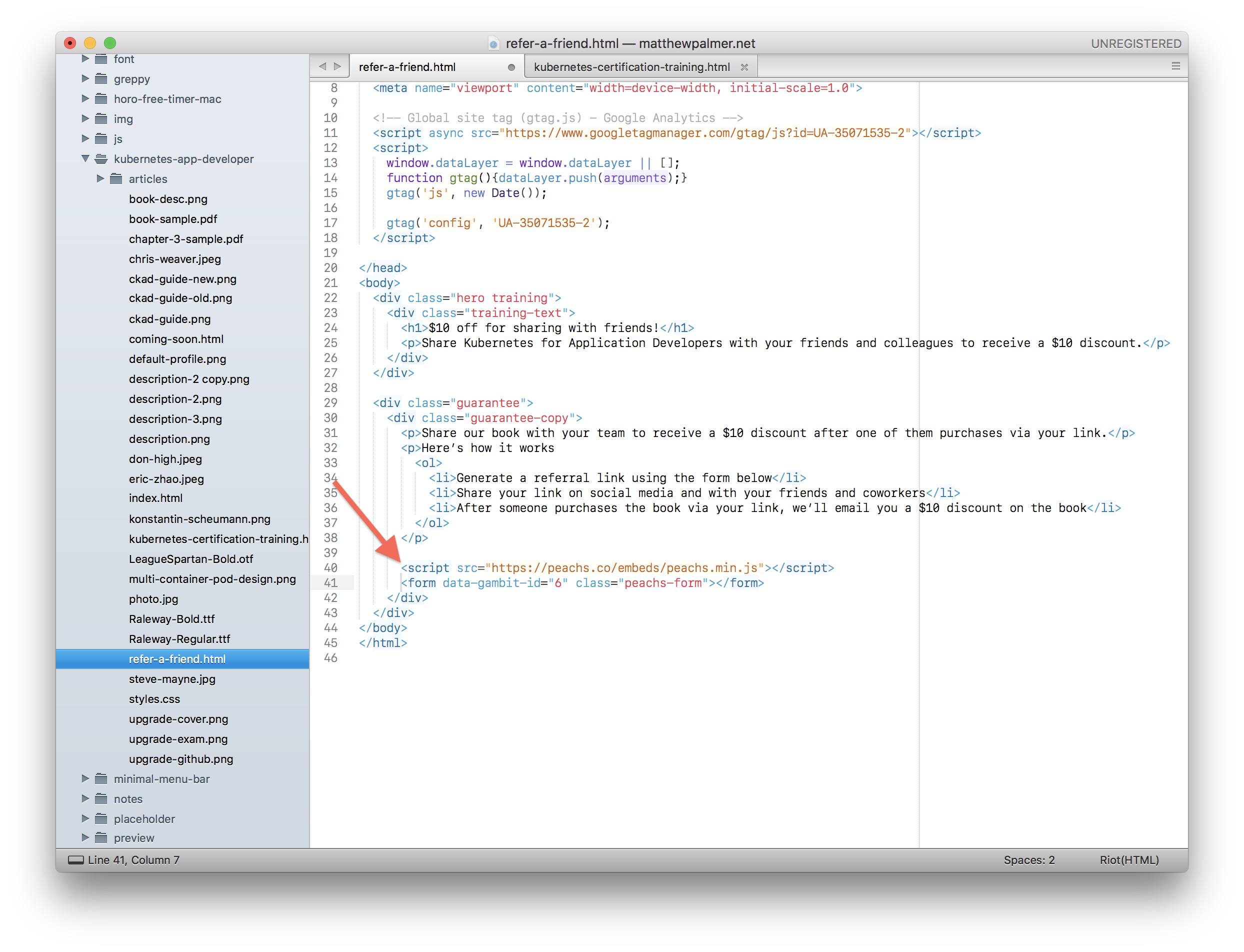
Once you’re done, reload the page where you added the code. Your page will get a fancy new form where people can sign up for a refer-a-friend program.
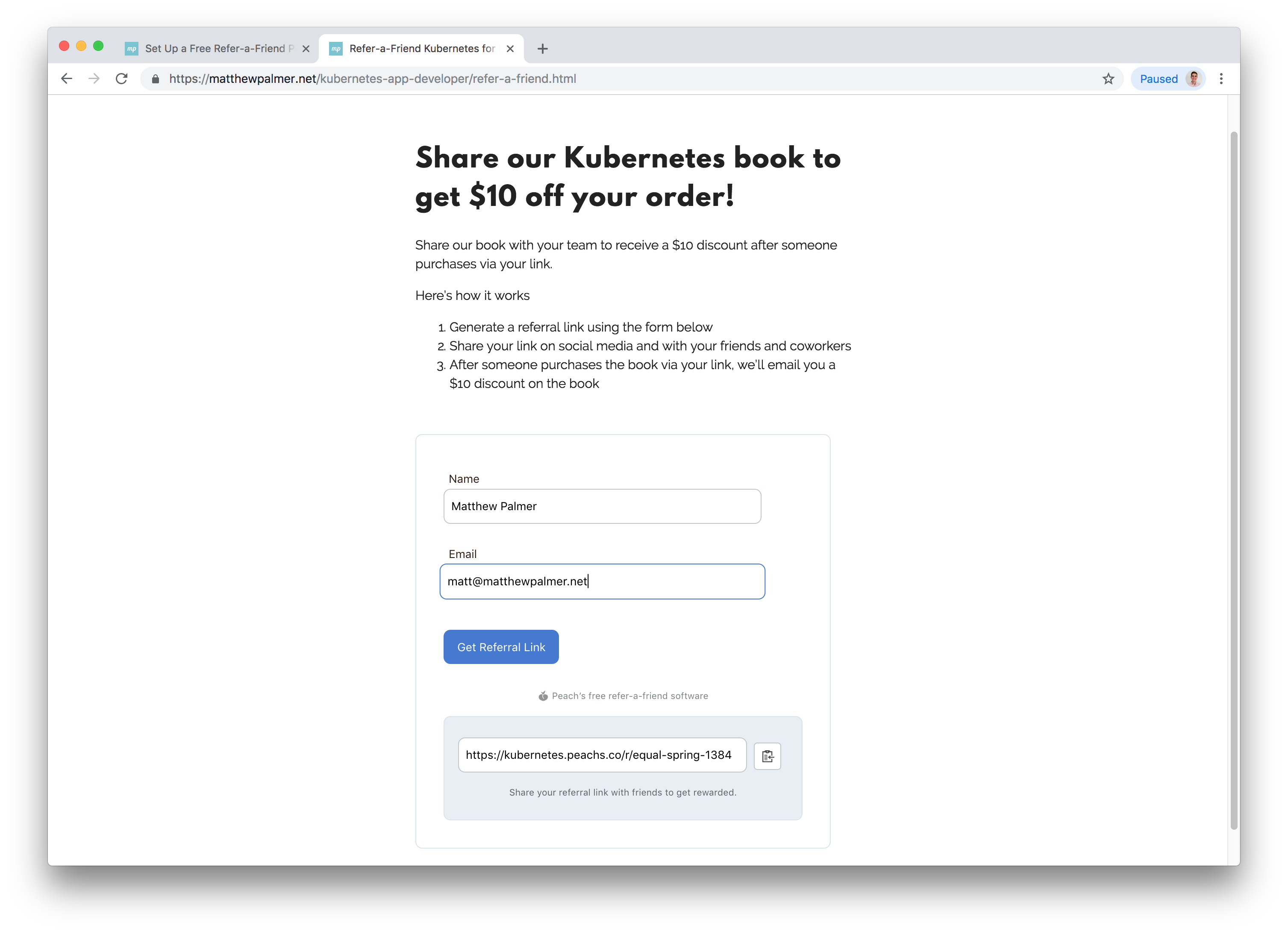
5. Configure your product and discount
In the Peach’s console, choose which product you want to set up the refer-a-friend program for, select the custom field you created in step 1, and enter your discount. Then click ‘Save’.
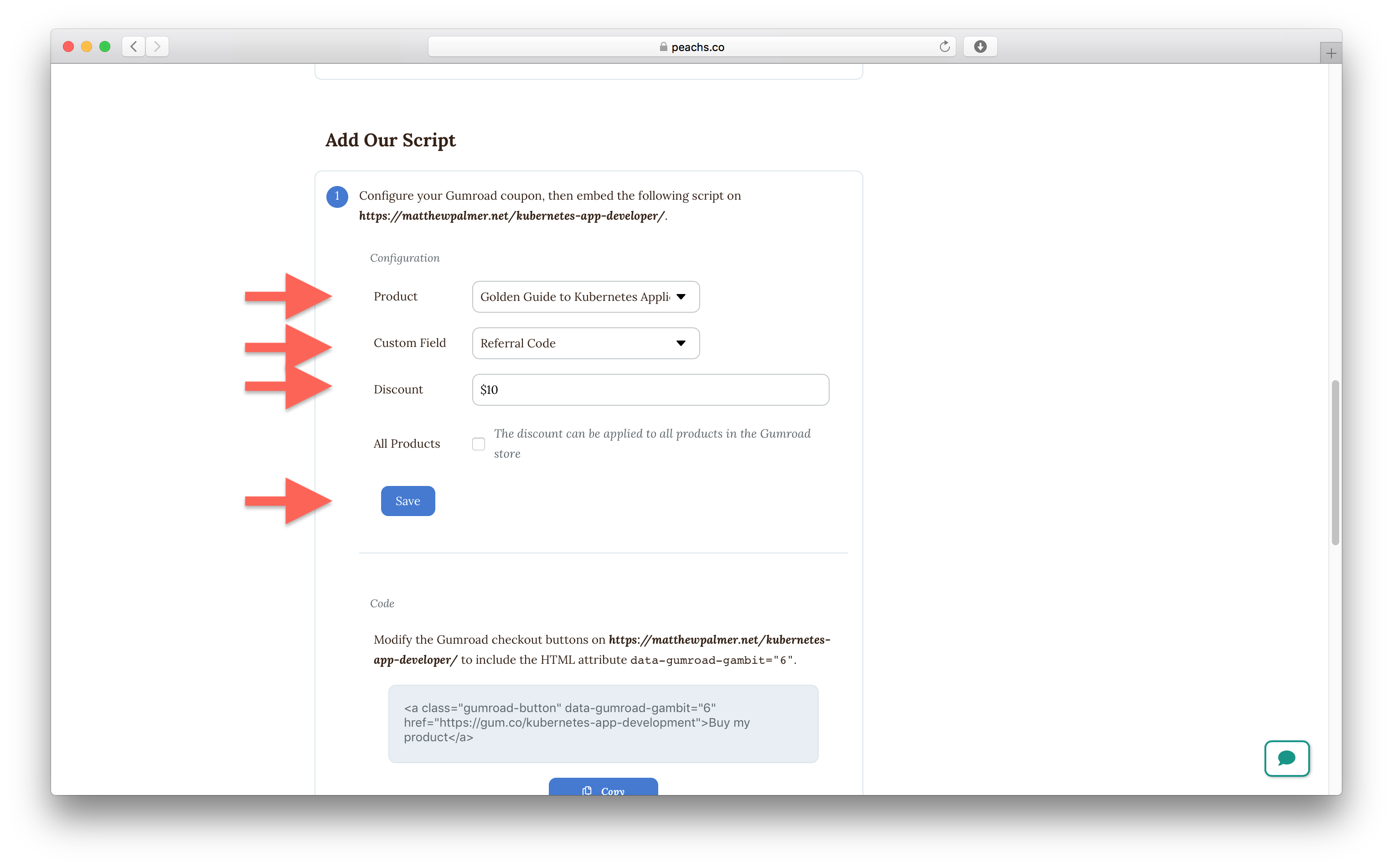
6. Set up your checkout button
The last step is to integrate Peach’s with your Gumroad checkout button.
There are two steps.
One, add the data-gumroad-gambit attribute to your existing Gumroad checkout button.
Two, copy and paste the code from the Peach’s console to your site, right below your Gumroad checkout button.
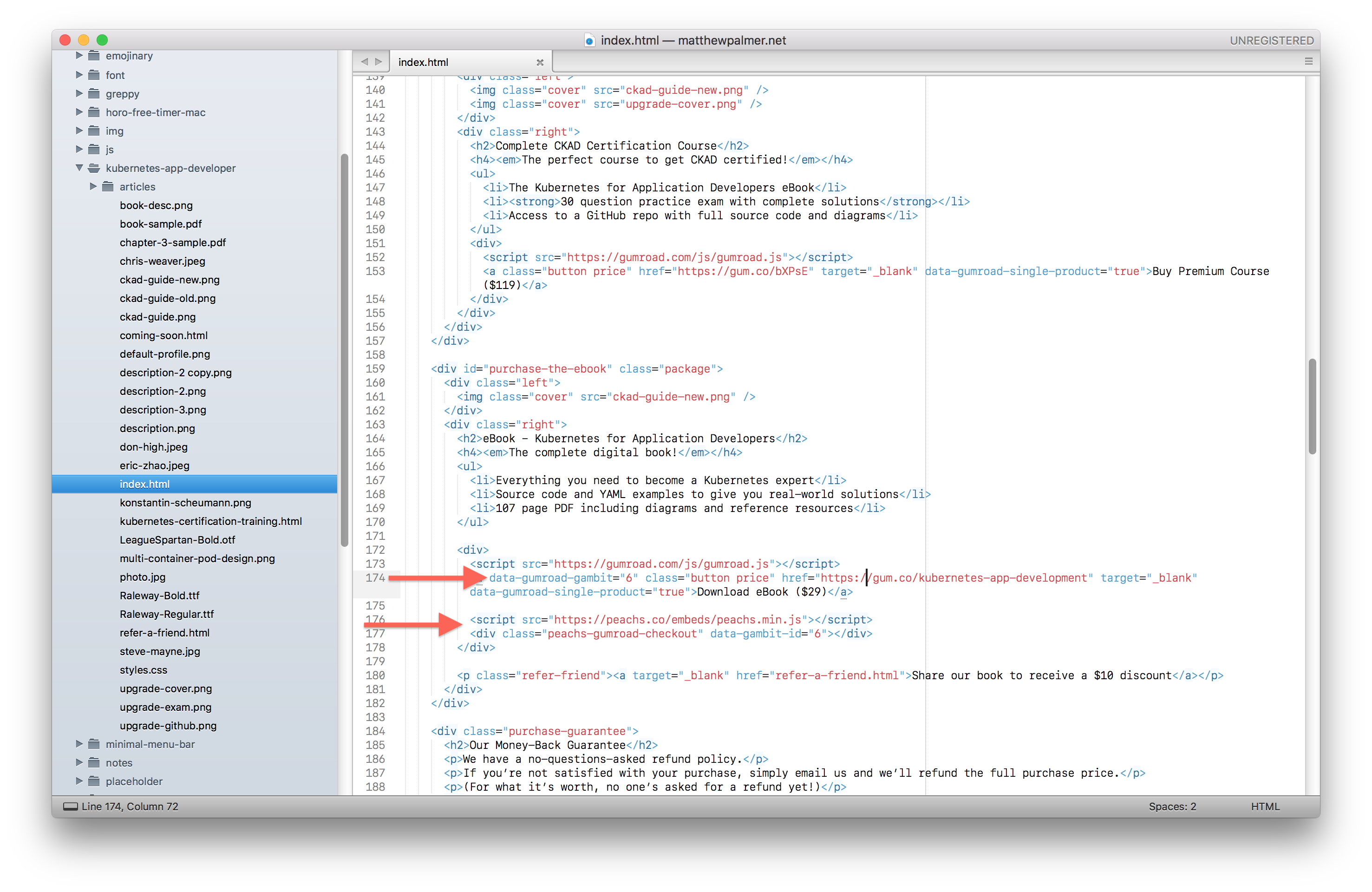
After that’s done, fill out your form from step 4 where people sign up to your refer-a-friend program. Grab the link that’s generated, and visit it. Then start the Gumroad checkout process. You’ll see a neat little pop up that you’ve been referred by a friend.
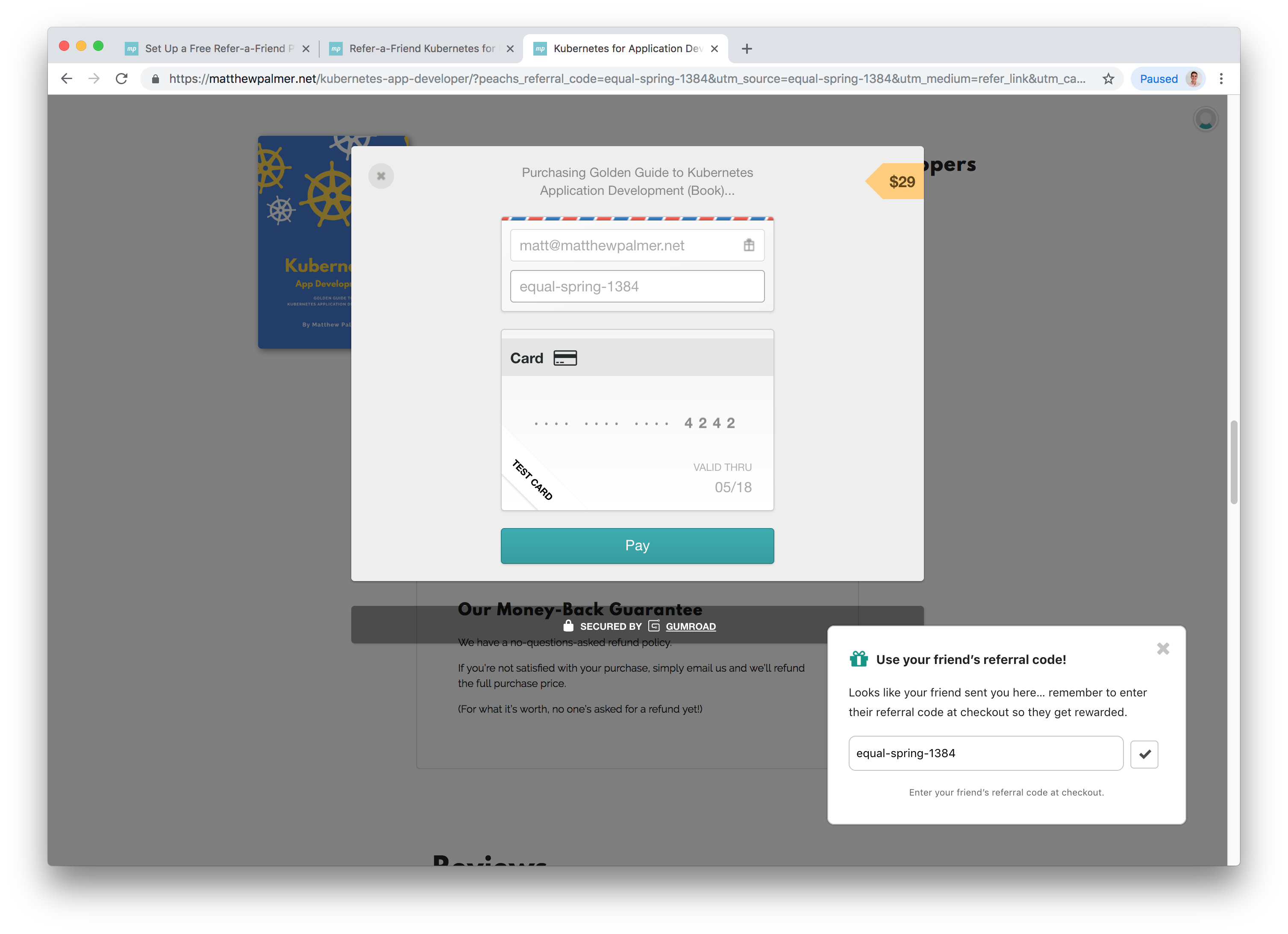
7. Check your discount works
Back in the Peach’s settings screen, click the button that says ‘Send Test Email’. This will send you an email with a link to purchase your product with the discount applied. Click that link and check everything looks good!
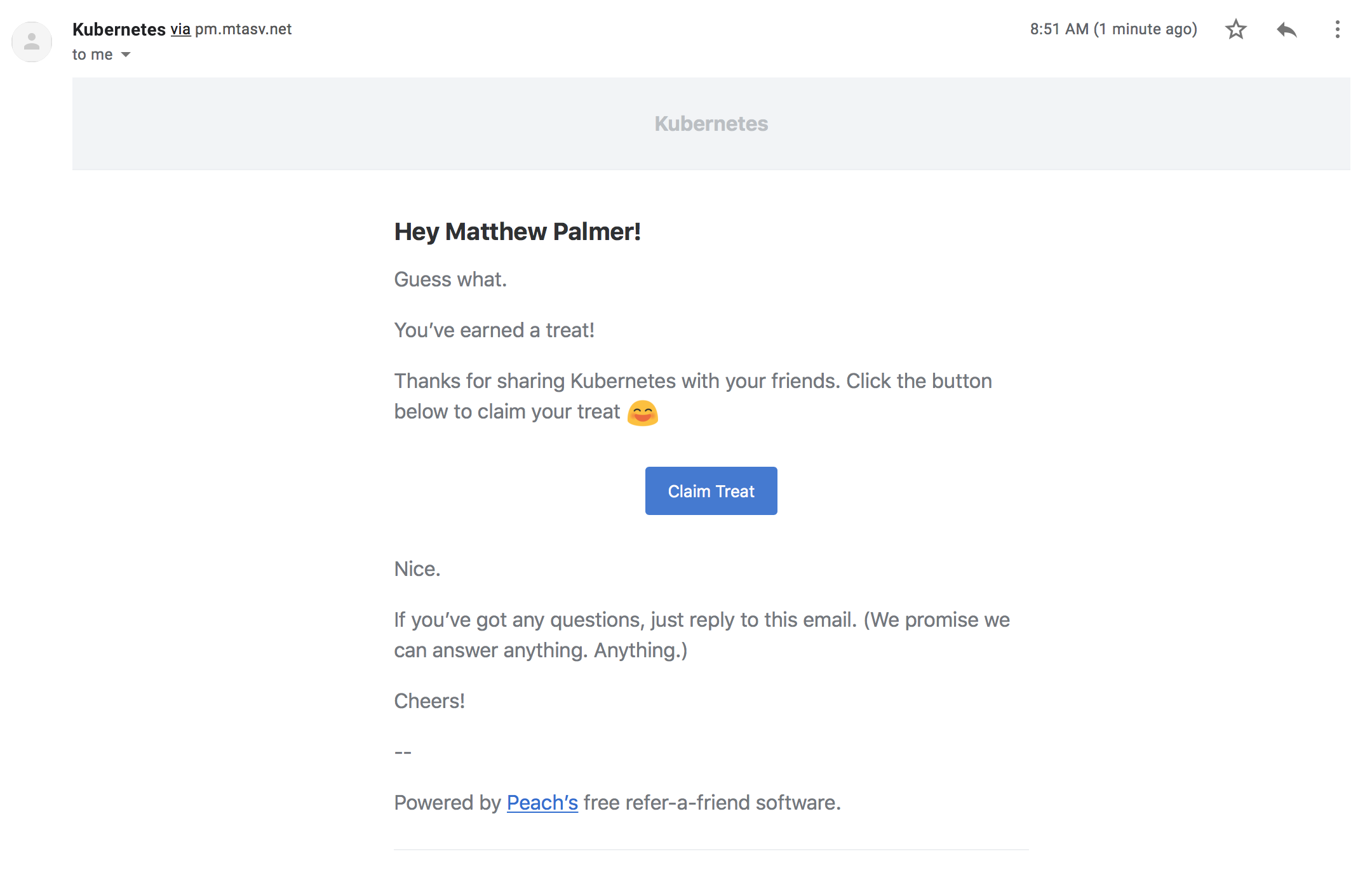
Congrats!
You’ve finished setting up your refer-a-friend program. Remember to link to your refer-a-friend sign up form (step 4) from your product’s marketing so that your customers know they can earn a discount.
Feel free to email me if you have any trouble or any questions.
💅 Vanilla – hide icons from your Mac menu bar for free
🚀 Rocket – super-fast emoji shortcuts everywhere on Mac… :clap: → 👏
⏳ Horo – the best free timer app for Mac
📂 FastFolderFinder – a lightning-fast launchbar app for folders and apps
📖 Kubernetes – my book on Kubernetes for web app developers
😄 Emoji Bullet List – easily emojify your bullet point lists (like this one!)
Jump on my email list to get sent the stuff that’s too raunchy for the blog.
(Seriously though, it’s an occasional update on apps I’ve built and posts I’ve written recently.)